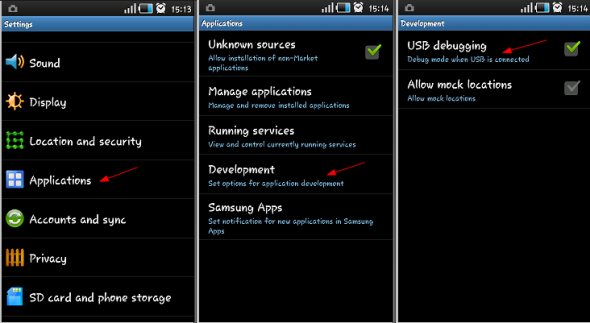I am going to tell you about a simple trick that will help you to share your PC
Internet connection that you used to connect with your LAN, with your
Android
phone using USB. Now the first question that will strike in your mind
is that what is need of this trick if i can simple tether my
internet connection from my
Laptop using Connectify or any other software and then simply use that on my
android
phone by connecting to that WiFi. Yes you can do that but what will you
do if you are on PC, that is not having any WiFi. Now you got my point.
This trick is very useful if you don’t have WiFi and still wants to
share your internet connection.
Reverse tethering i s a process that allows your android phone to
connect to the internet of PC using USB. The process is reverse of USB
tethering, that’s why it is known as Reverse Tethering.
Requirements
1.) Rooted Android Phone with Superuser installed.
2.) A desktop or laptop with working internet connection.
3.) USB drivers of your Android Phone.
Steps For Reverse Tethering
1.) Enable USB debugging in your Android Phone by going Settings>>Application>>
Development>>USB Debugging.
2.) Install the drivers of your android phone and connect it to your PC with USB.
3.) Download latest Reverse Tethering Package
download.
4.) Extract the downloaded package in a folder.
5.) Now navigate inside the extracted folder and you will see a file named as
AndroidTool.exe.
6.) Run AndroidTool.exe and click on Refresh Button that will be given in front of Select a device.
7.) The device connected to the PC will be shown in the spinner in
front of Select a device. Choose your Android device from there.

8.) After you select your device in the spinner. Just click on
connect. This will install the required files needed for reverse
tethering in your android phone.
9.) Now superuser will ask you for your permissions to use USB tunnel. Just allow this.

10.) If this prompt will not come by itself just open the USB Tunnel
application installed on your phone. It will now ask for superuser
permissions.
Now if all goes right you will be able to access internet on your android phone.
I am sure that you will like this post. If you like this post then
comment below and share with your friends so that they can also get
benefit from this post. Don’t forget to share this on social media
websites like Facebook and Twitter etc.
DROIDISHLUV.BLOGSPOT.IN